Its a Common Question for Adobe Photoshop Users that How I can save Images as GIF in Photo Shop,
In this Tutorial I will tell you how you can save GIF file in Adobe Photoshop CS5.
Also You can Learn how you can Save file as JPEG, PNG-8, PNG-24 and WBMP.
1. First click on File.

2. After clicking the File Menu Drop Down menu open and Click On Save for Web & Devices..

3. New window will appear (as shown below). Select GIF in Drop Down menu.
4. Click Save and its Done.
Remember that you can also save your file as JPEG, PNG-8, PNG-24 and WBMP.

In this Tutorial I will tell you how you can save GIF file in Adobe Photoshop CS5.
Also You can Learn how you can Save file as JPEG, PNG-8, PNG-24 and WBMP.
1. First click on File.


3. New window will appear (as shown below). Select GIF in Drop Down menu.
4. Click Save and its Done.
Remember that you can also save your file as JPEG, PNG-8, PNG-24 and WBMP.

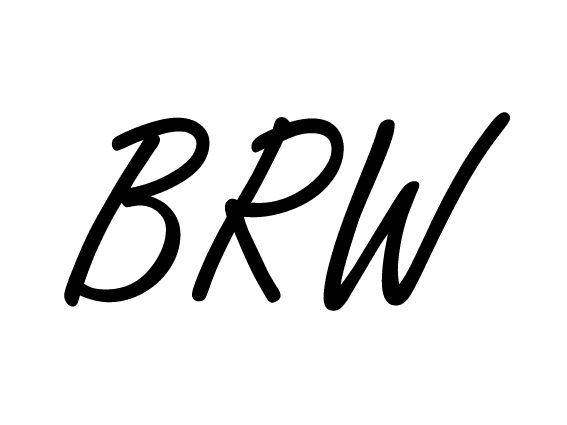
 Monday, November 24, 2014
Monday, November 24, 2014














No comments
Post a Comment